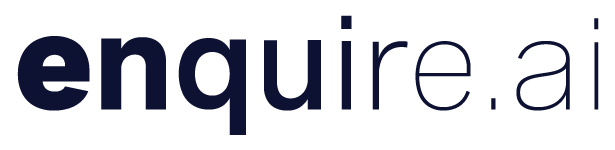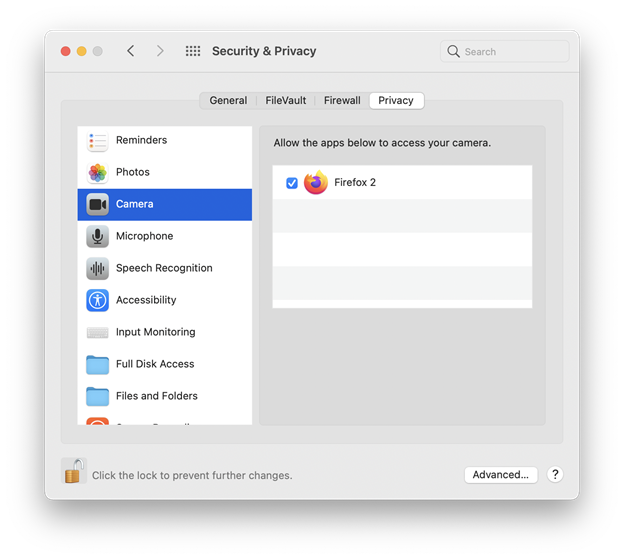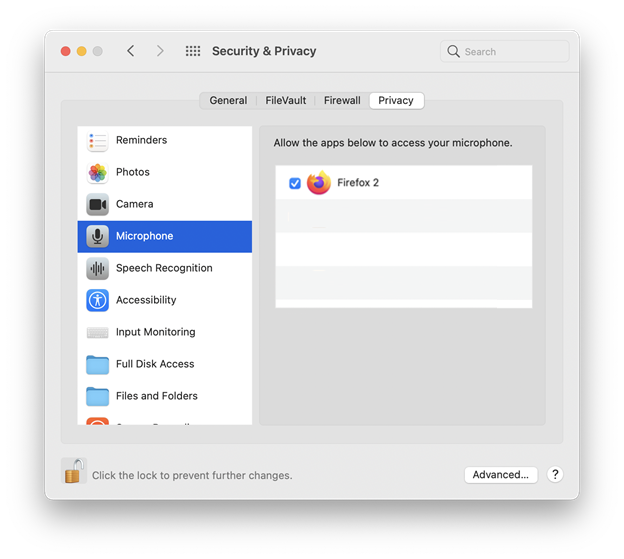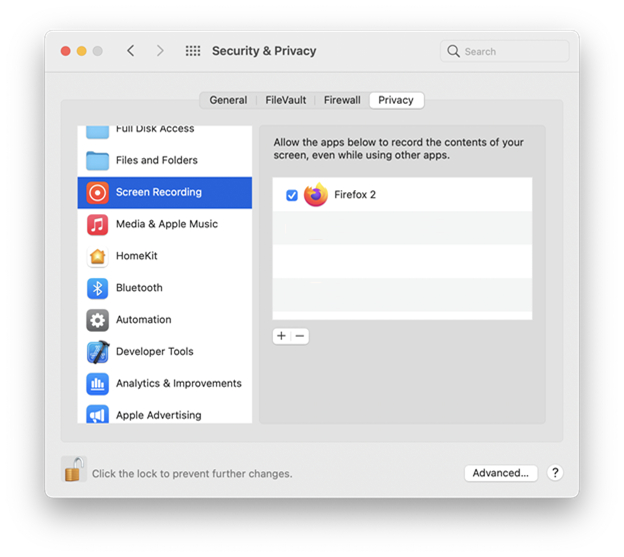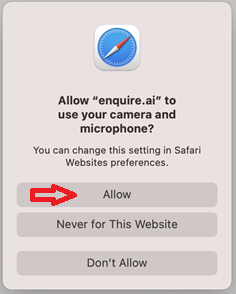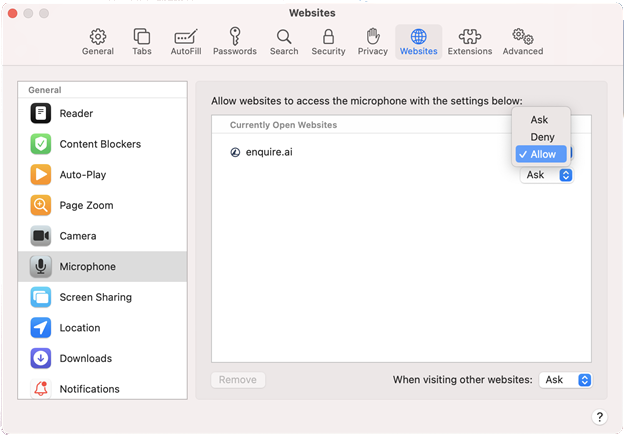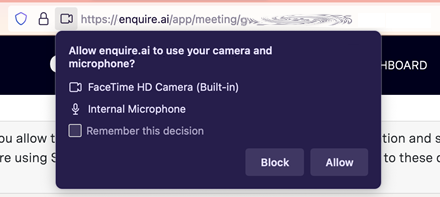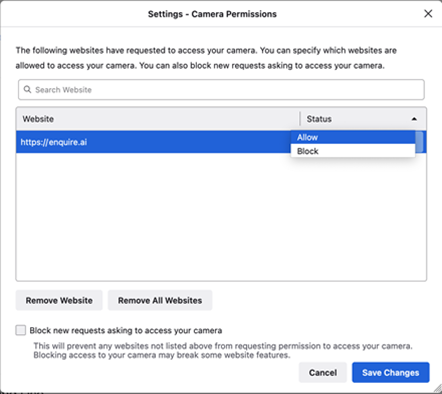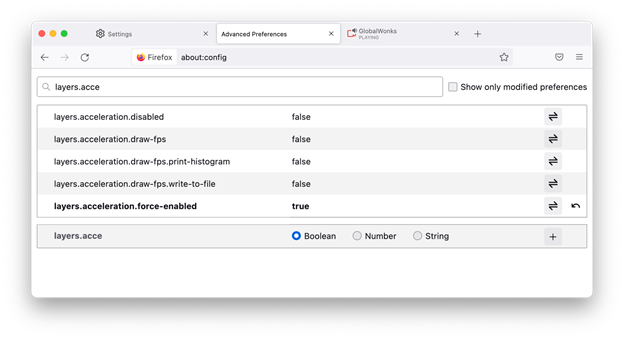Please make sure you have granted your browser permission to use your computer’s camera, microphone, notification and sound features as needed. If you are using Safari on Mac, you will need to manually enable access to your device from the Safari Settings on your computer.
If you have any issues with setting up your browser, send a message to the PS team at platform@enquire.ai
Supported browsers are:
- Chrome
- Firefox
- Safari
- Opera
The known unsupported browsers are:
- Chrome canary
- Microsoft Edge
- Microsoft Internet Explorer
Allowing camera/microphone
For the best user experience with the call feature, please ensure that your browser allows the enquire.ai website to access your camera and microphone.
Windows (all browsers)
On Windows, the camera, microphone and screen recording (if you plan on sharing your screen during the call) are managed at the browser application level. By default, there is no need to change the operating system configuration.
Mac (all browsers)
In general, for Mac users, the steps below may be required to make use of your microphone, camera and desktop capture (if you plan to share your screen during the call):
On Mac, open “System Preferences” and click on the “Security & Privacy” menu. From there, double-check that the browsers are allowed to access your camera, microphone and screen recording as follows:
Chrome
On chrome, you can click on the lock (the browser security configuration feature) and adjust your settings to “allow” the use of your camera and microphone in the device list boxes.
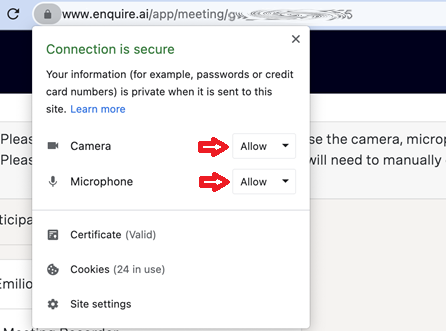
Safari
On Safari, open your browser’s settings by clicking on the top menu bar “Safari” and then “Preferences” (or simply use the shortcut ⌘). Then, open the “Websites” tab and grant www.enquire.ai access to each device by selecting “Allow” on the respective screen.
Firefox
Device permissions
By default, Firefox asks the user to allow access to the devices when the website requests usage. However, to double check that the website can access your devices, please enter about:preferences#privacy ↗ (or click on the right inside the menu button ≡, click on “Settings”, click on the menu “Privacy & Security”) and scroll down to the “Permissions” section. Here, you can assure that each device (camera and microphone) permits www.enquire.ai.
Acceleration
To ensure a successful user experience on Firefox where you can successfully hear and see your interlocutors during the call, first open a new browser tab on Firefox. Click on about:config ↗and search for “layers.acceleration.force-enabled” on the search bar. Then, change the value to “true,” and finally, refresh the call-meeting page if you are already in the meeting.